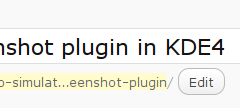Check out Synapse!
I can’t speak for all Linux users, but over the years I have sadly come to accept that the Linux community is usually sidelined and ignored by most vendors in the first release of any product — be it application software, device drivers or hardware. Even companies that stand on the shoulders of open-source software often treat Linux as a second-class citizen (case in point: Google with Chrome, Apple with Safari and numerous other products).
While there is plenty of Linux-specific software out there as well, most of it is to fill the void left by mainstream vendors. Consider the Instant Messaging world. Google Talk still has no native client for Linux. In fact, there is no really good and well supported chat client on Linux that reliably does voice as well as video chat. Yes, there are ways to make it work, but if they really worked, wouldn’t more people be using them?
A brave soul is making another attempt to change the status-quo. Enter Synapse: a refreshingn take on a Jabber/XMPP only IM client, designed especially for Linux. (Interistingly, Synapse is written using Qt/Mono, both of which are cross-platform, so it could easily run on other platforms as well).

Quoting from the introductory blog post:
With all the focus on the web, a lot of people have been dismissing desktop operating systems as nothing more than something required to run a web browser. Unfortunately, Linux, which has suffered from unpolished UI applications for a while, has been hit especially hard by this trend.
Even though there have been lots of exciting advances to the platform (Mono, DBus, Cairo, Gstreamer, KDE4, etc.), few developers focus on supporting Linux, and Linux applications rarely receive the same polish and attention to detail as web applications.
Although it makes me unpopular, I’m not ready to give up on Linux software development. I feel strongly that there’s a place for both web and desktop applications, and exciting opportunities for integration between them.
I like many things about Synapse already:
- a slick website
- it uses git (and github)
- provides packages for Ubuntu and some other distros
- the app itself is visually interesting
Of course, many things don’t quite work yet (such as the ability to add multiple accounts!). But it definitely looks like a very interesting project, one that I’ll be watching very closely.